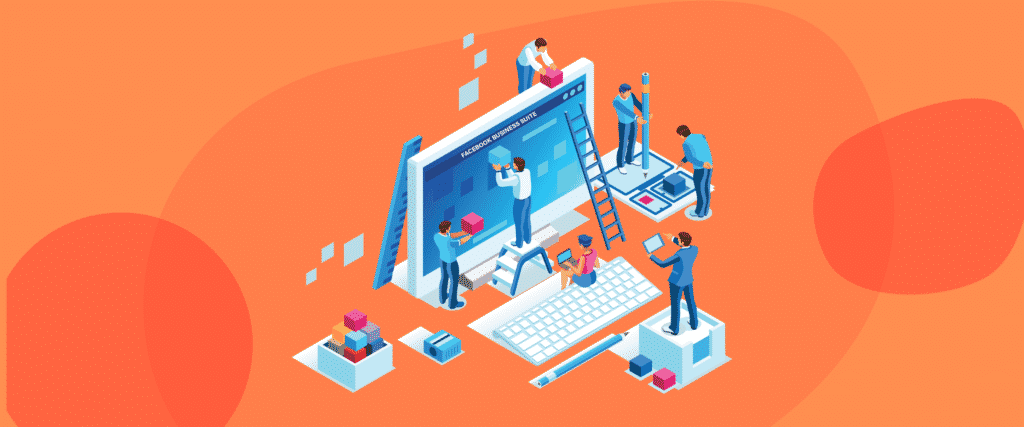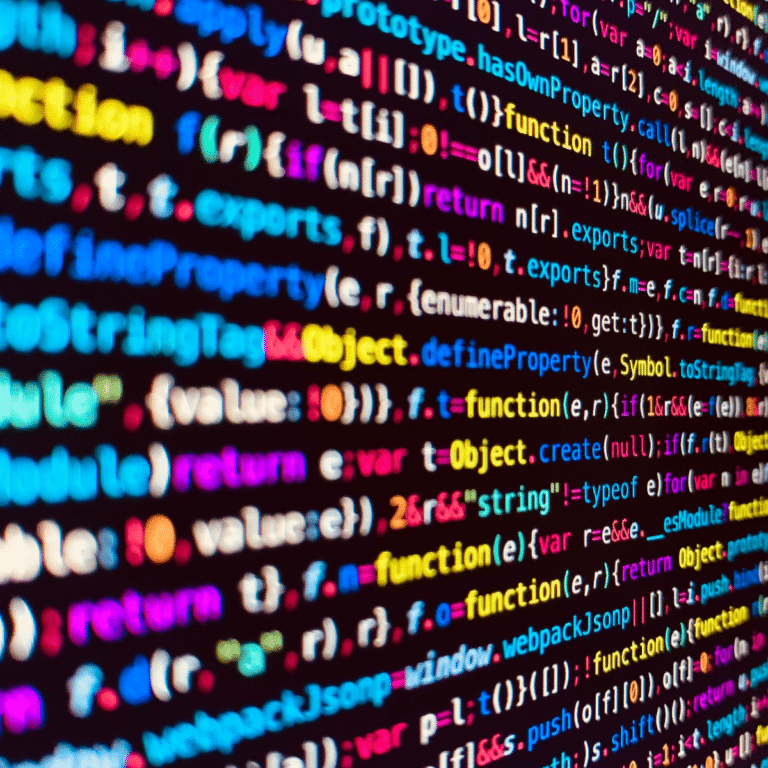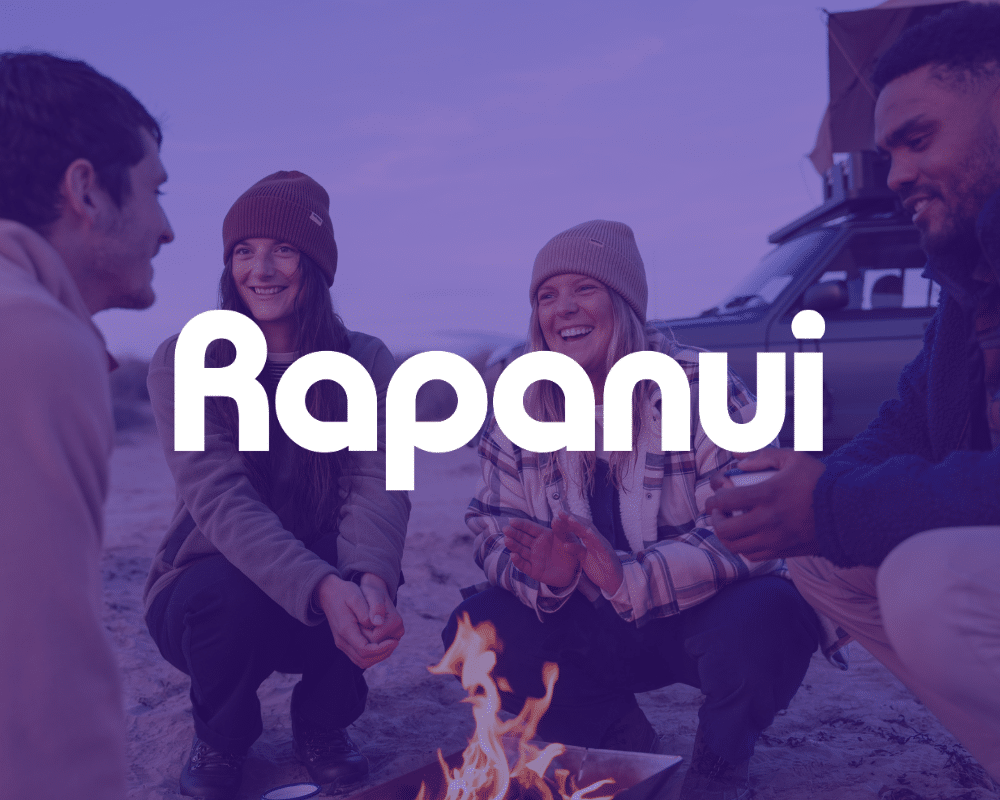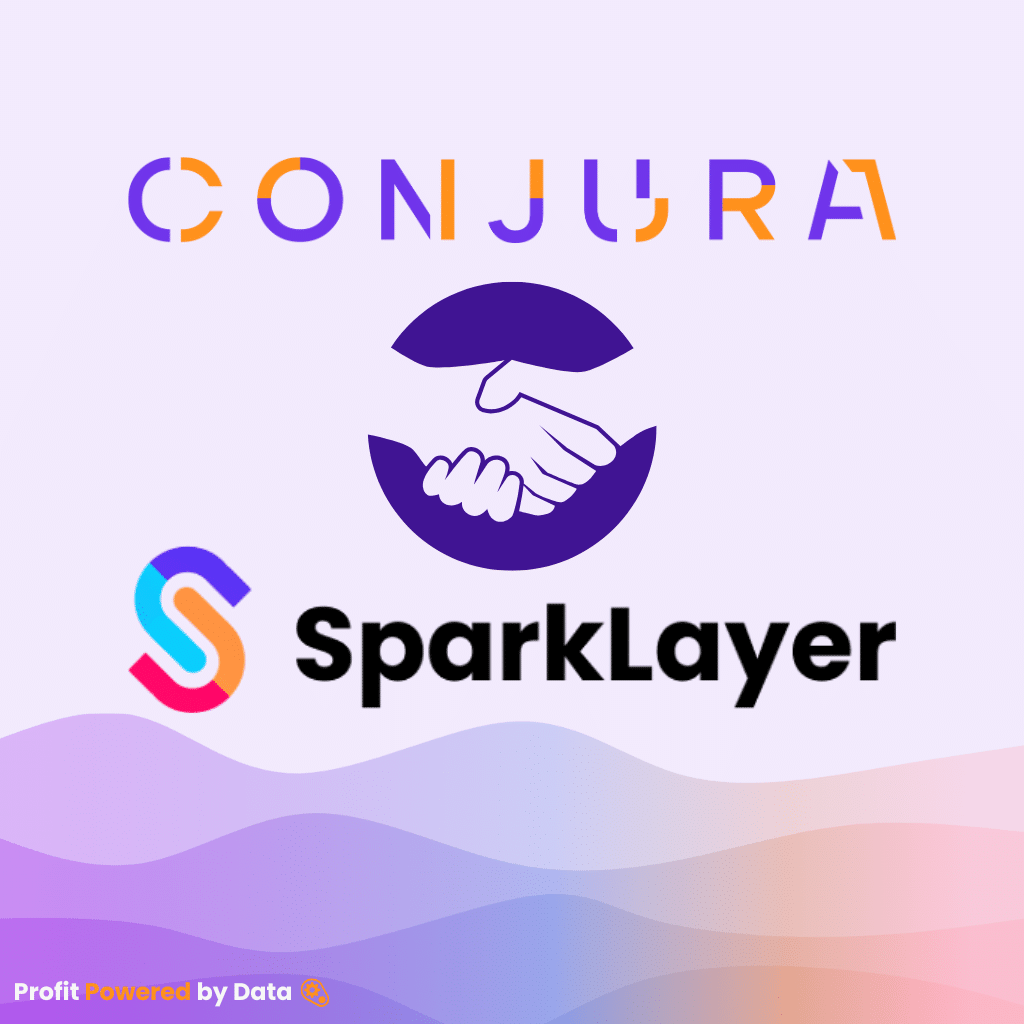The Facebook Business Suite allows you to manage your online business across both Facebook and Instagram, all in one place.
With recent updates and a move away from Facebook Business Manager to Facebook Business Suite, we thought we should delve deeper into the platform.
The Business Suite offers a variety of tools designed to make it easier for businesses to manage their online presence across the Facebook world.
In this comprehensive guide, we will explore the platform, discussing different elements and how to utilize them most effectively for your business.
With the right knowledge, the Business Suite can be used to manage all your online business in one place.
As is the theme at Optily, we want to give you time back to focus on other aspects of your business.
Let’s get started.
What is the Facebook Business Suite?
The Facebook Business Suite is an optimization platform used to manage your Facebook and Instagram accounts in one convenient place. It is generally used by small and medium-sized businesses looking to reach more customers.
The Business Suite includes tools that allow you to:
- Publish or schedule new posts to your accounts.
- Respond to messages and comments from your Facebook, Instagram, and Messenger accounts.
- Get advertising insights.
- Create Automated Responses for frequent questions and actions.
This is all done in the hopes of improving the experience of managing your business across the Facebook apps.
According to Facebook, the Business Suite was devised through research stating that business owners wanted to better operate across Facebook’s apps but were busy running their businesses.
Why use Facebook Business Suite?
If you’re deciding whether to use this platform for your business, here are some key product features to see if it suits your needs.
- Grow your audience: By boosting a post you get more people to engage with your content.
- Updates at a glance: All critical alerts, across Facebook and Instagram that need your attention, are flagged within the Business Suite. This allows you to manage your business activity easily and effectively throughout the day.
- Share across Facebook and Instagram: Never before has it been so easy to post on both Facebook and Instagram from one dashboard.
- Business-level Insights: Explore insights on your business’s reach, engagement, and performance across Facebook and Instagram.
Getting Started with Facebook Business Suite
The platform is available on both desktop and mobile. The first step is to link your Facebook and Instagram business accounts.
This can be done by following this guide detailing how to add an Instagram account to your Facebook page.
If you want to use your smartphone, you can download the following app:
If you use Facebook Business Manager already, then you will automatically be redirected to the Facebook Business Suite page when you log in. Currently, this will only occur if logging in using a desktop.


Quick Walk-Through Guide
Let’s have a quick look at the Business Suite interface.
Homepage
The design is similar to all Facebook For Business tools, with a user-friendly homepage.
The homepage provides overview data on posts, ads, and insights for both Facebook and Instagram accounts. This is also the screen that lets users create a post or promote their business.
Overview insights are seen on the right side of the screen. They display data regarding trends in engagement and audience insights.
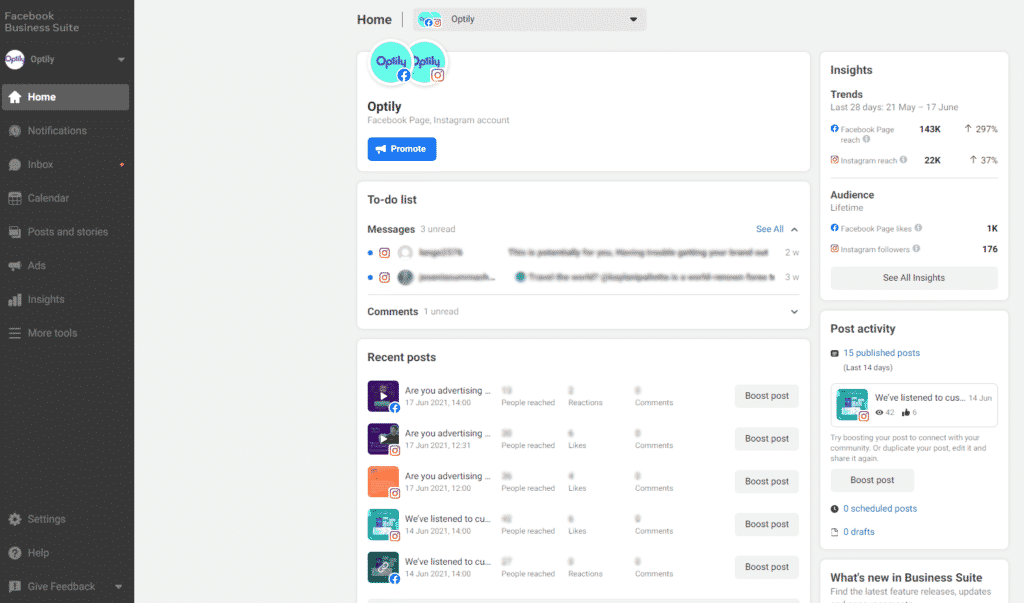
Activity Page
In the Activity Page, you will be able to see any recent activities associated with your page. This includes likes, comments, shares, links, etc.
Inbox Page
The Inbox Page allows users to read and respond to all comments and messages sent to their Facebook, Instagram, or Messenger accounts.
Within this page, there is also the “Automated Responses” section.
This feature allows you to create instant automated responses to respond to common questions. These automated responses could be:
- Initial greetings
- Out of office notifications
- Answering FAQs
An extra nice feature is the ability to add personalized elements such as the sender’s first name or last name to make the message feel more personal.
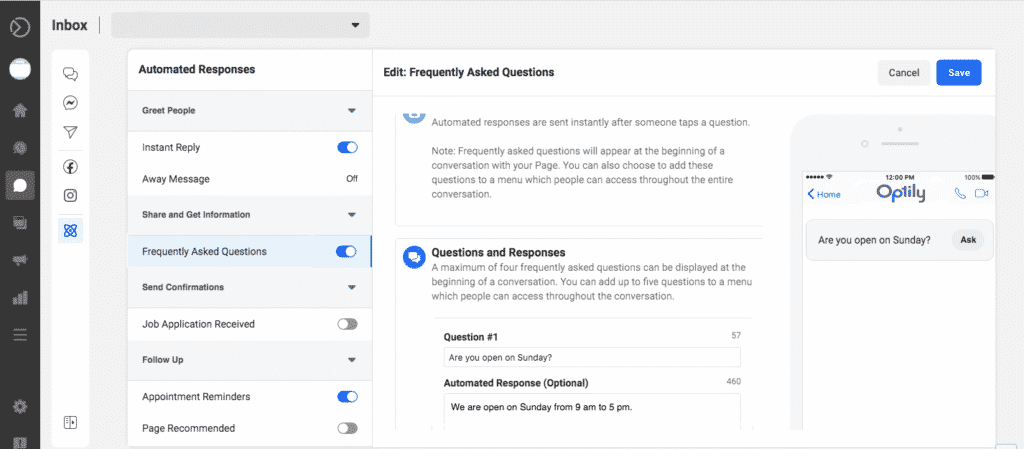
Calendar Page
The calendar section is a very useful new feature that allows you to visually see your scheduled content.
The calendar will show all content to be published across your Facebook and Instagram pages.
It also has a handy drag-and-drop feature, to reorganize or reschedule posts.
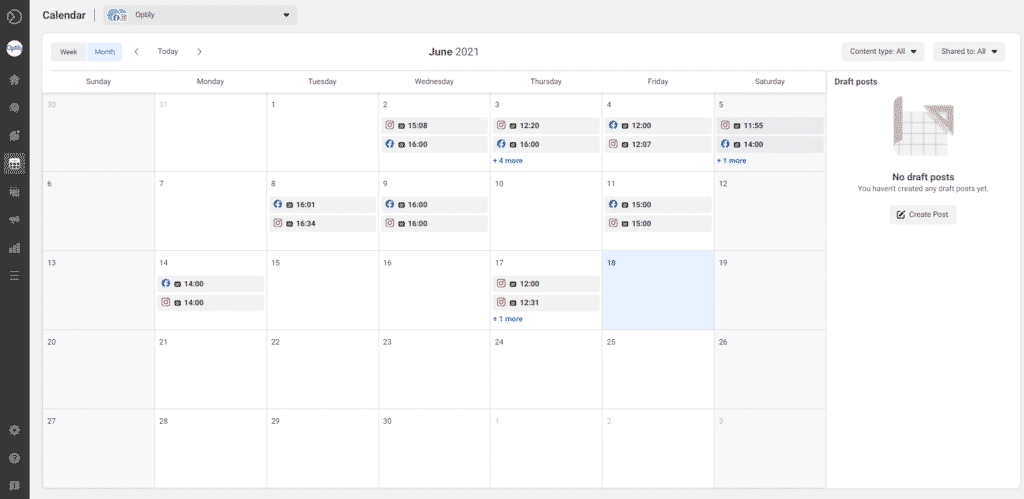
Posts Page
Here you can create or schedule new posts for both your Facebook and Instagram accounts and view your recent posts.
Adding a new post is simple. Click on “Create Post” in the top right corner of the screen. When the edit window appears you can create the post you wish, and select whether it should be posted to Facebook, Instagram or both!
The post can be scheduled for late or if you want it on your News Feed immediately just click “Publish”.
Your content is so great, you want the world to see it!
Click on the “Boost” button to promote your post across Facebook and Instagram. This should be done to reach more of your target audience.
You can specify and customize your ad promotion in this section. Adjustable settings include:
- Target Audience
- Target Geographic Location
- Target Interests
- Ad Budget
- Ad Duration
- Conversion Tracking through Facebook Pixel
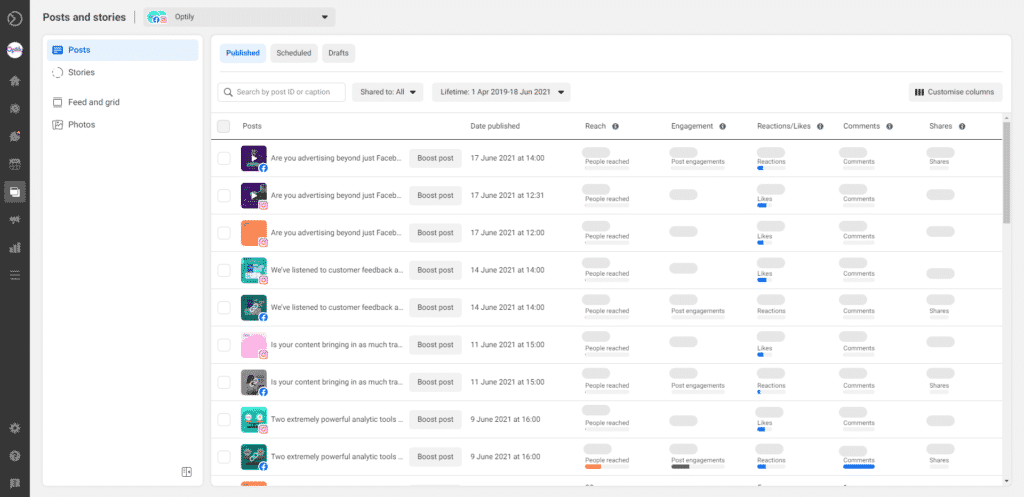
Ads Page
In this section, you will be able to launch new ads and analyze the performance of current or past ads.
This is an important section and will allow you to launch and choose a goal for a new ad campaign.
There are 5 campaign goals that you can choose from:
- Boost a Post: This will promote one single post to reach more of your target audience.
- Get More Messages: This goal is designed to generate more users messages sent to your page.
- Promote Your Page: Attract large attention to your page to increase brand awareness. This may also boost page likes.
- Get More Website Visitors: If you want people to visit your website from your Facebook/Instagram account, choose this option.
- Get More Leads: Lead generation to collect customer information including; email addresses, phone numbers, and names.
Facebook will recommend goals that it thinks are best for your campaign, but you are free to choose and adjust as you see fit.
Insights Page
The Insight section is designed to help you understand your Facebook/Instagram pages and how they perform.
You will be able to see the total reach of your pages and compare this data to previous days, months, years.
There are 4 key insight sections:
- Overview: Shows general statistics on your audiences in the 28-day attribution window.
- Trends: Visually analyze how your page reach is changing over time.
- Content: A deeper statistical look into each individual post.
- Audiences: Allow you to examine audience report data to see how they are actually engaging with your posts.
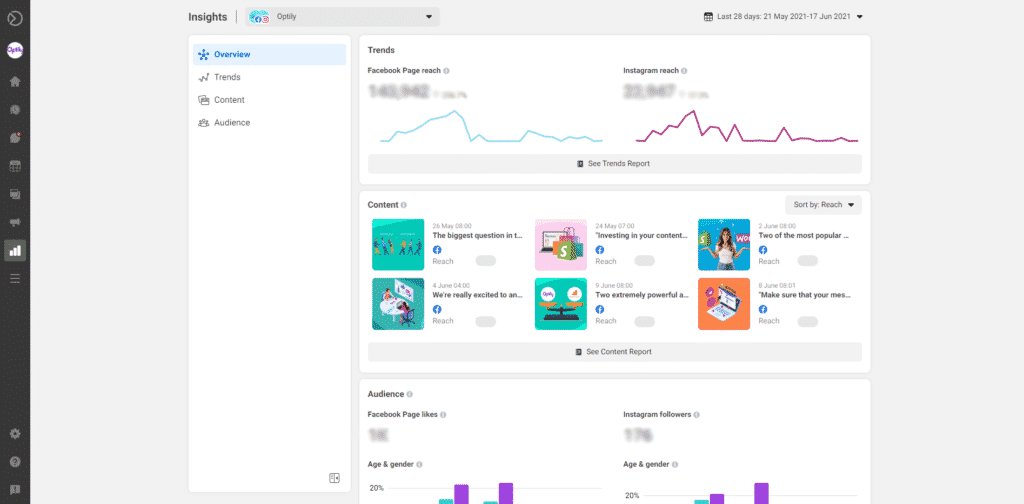
Settings Page
As you can see in the picture above, the Settings menu can be accessed from the bottom of the menu bar.
By clicking on the “Page Settings” tab, you’ll be brought to the screen shown below. In this section, you’ll be able to adjust important information such as permissions and access settings for your account. You can set up shortcuts, change access permissions, edit your Page Info, and much more.
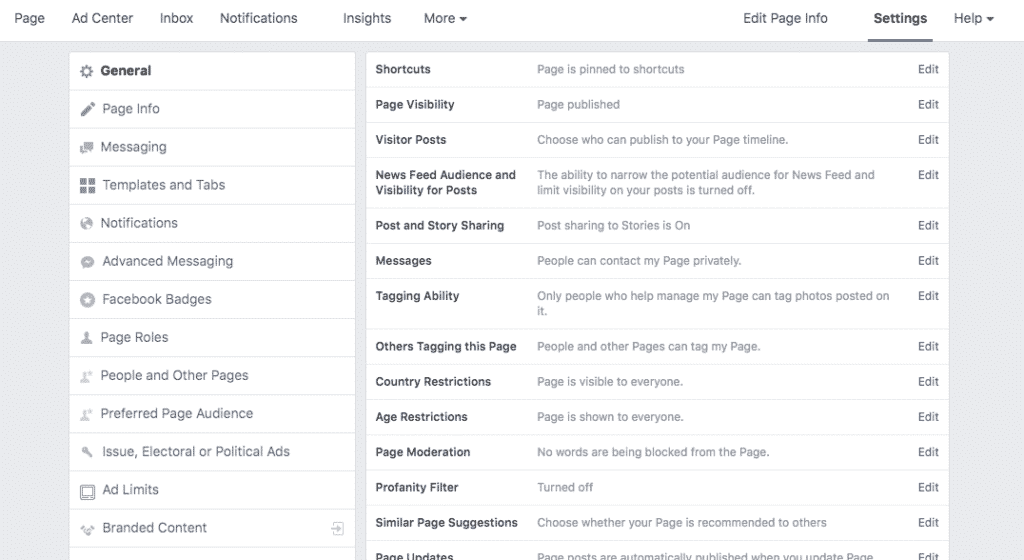
To do this:
- Go to Settings
- Select “Instagram Connection”
- Click “Connect Instagram”
- Enter your login for Instagram and confirm
This is an essential step as it will link your Facebook and Instagram accounts together. You will now be able to create and schedule posts, respond to Instagram messages, create new ads, explore Instagram insights, and much more.
Facebook Business Suite vs. Business Manager
For many years you may have used Facebook Business Manager, and you’re wondering “what the difference is here”?
It’s a very valid question, however, Facebook has made the decision to merge the Business Manager into the Business Suite.
While there are lots of similarities, there will also be a few differences which we will discuss.
- Home View: Notifications for both your Facebook Page and Instagram account will be shown in one place. You’ll also see an overview of recent ads and insights from your posts here.
- One Unified Inbox: Read and respond to messages and comments from your Facebook Page, Messenger and Instagram account in one place.
- Cross-Platform Posting: Publish or schedule new posts for your Facebook and Instagram Feed at the same time.
- New Insights View: A fresh look at how your organic and paid posts perform across both platforms.
- New Ads Creation: Create new ads, boost posts, and promote your Page in Business Suite while viewing in-depth campaign analysis on Ads Manager.


Interested in Advertising on Facebook?
Check out our extensive list of other blogs, including:
- How Do Facebook Targeted Ads Work?
- Why is Facebook Marketplace a good place to advertise?
- Say goodbye to Facebook Analytics
Conclusion
Facebook has made the decision to merge Facebook Business Manager into the Facebook Business Suite. This means that we will all have to get used to the platform whether we like it or not.
While being forced into something new isn’t always appealing, Facebook assures marketers that their goal is to simplify Facebook/Instagram account management for all businesses.
Only time will tell on how it all plays out, but we hope this will be a helpful and comprehensive guide on the Facebook Business Suite to get you started!