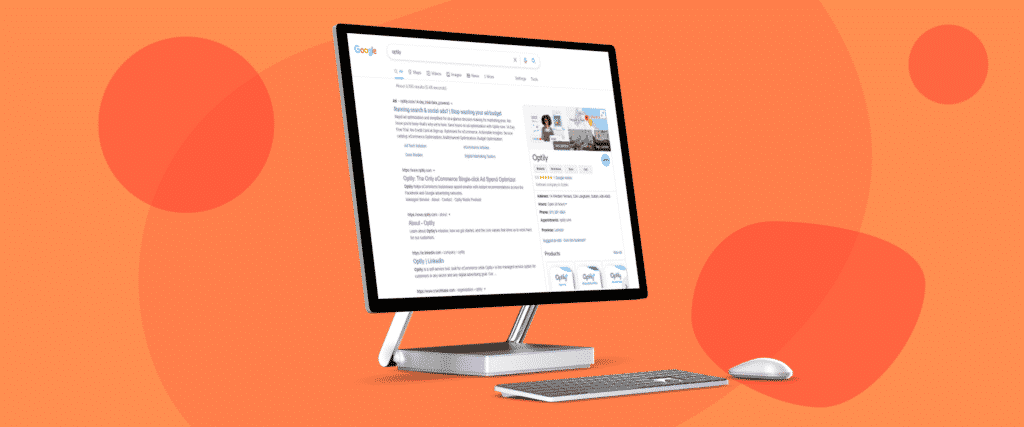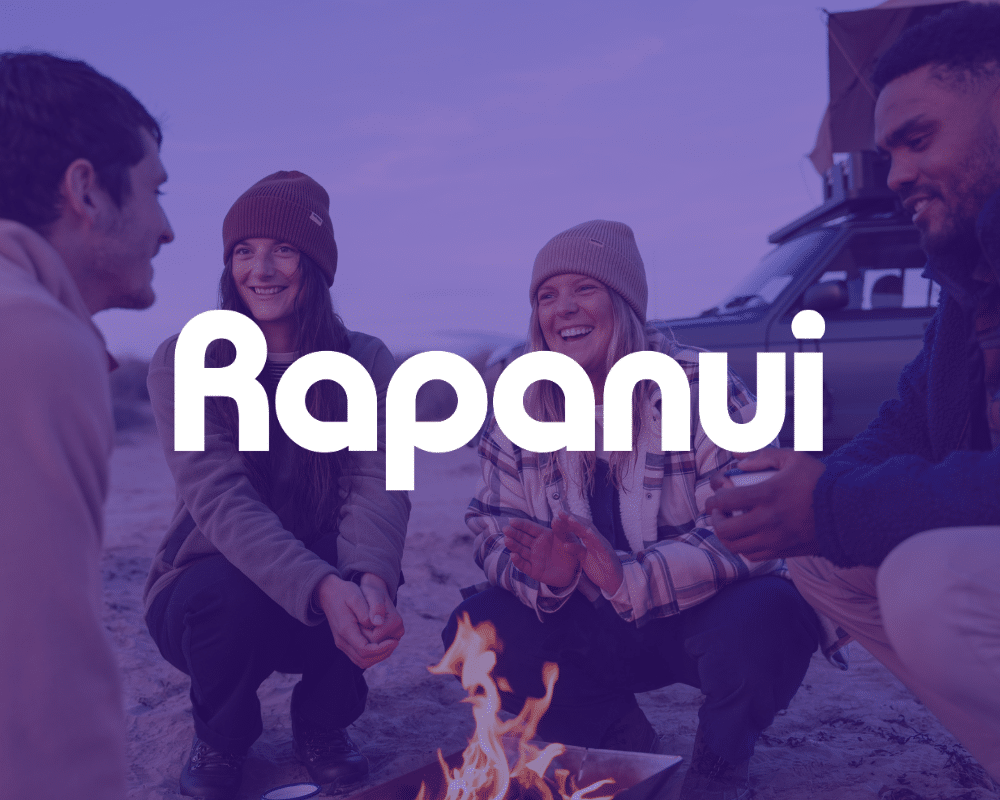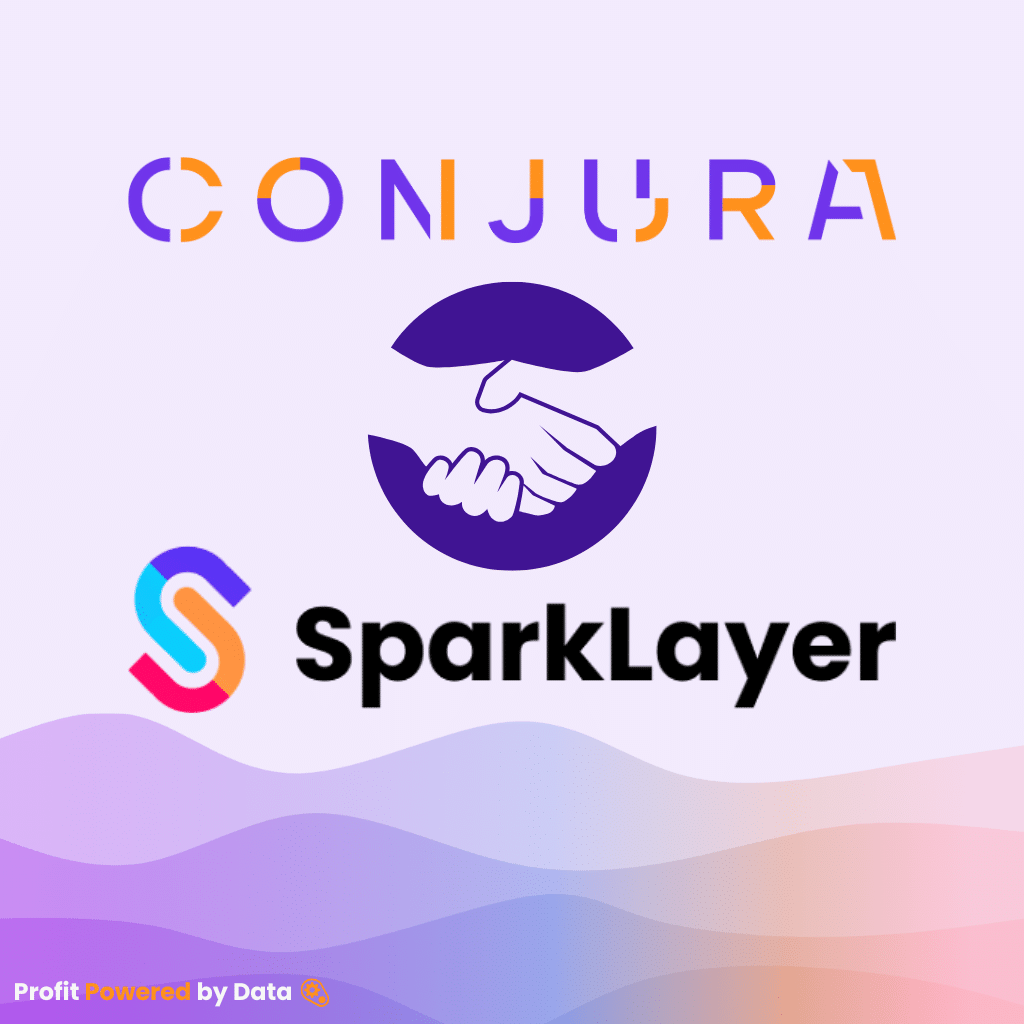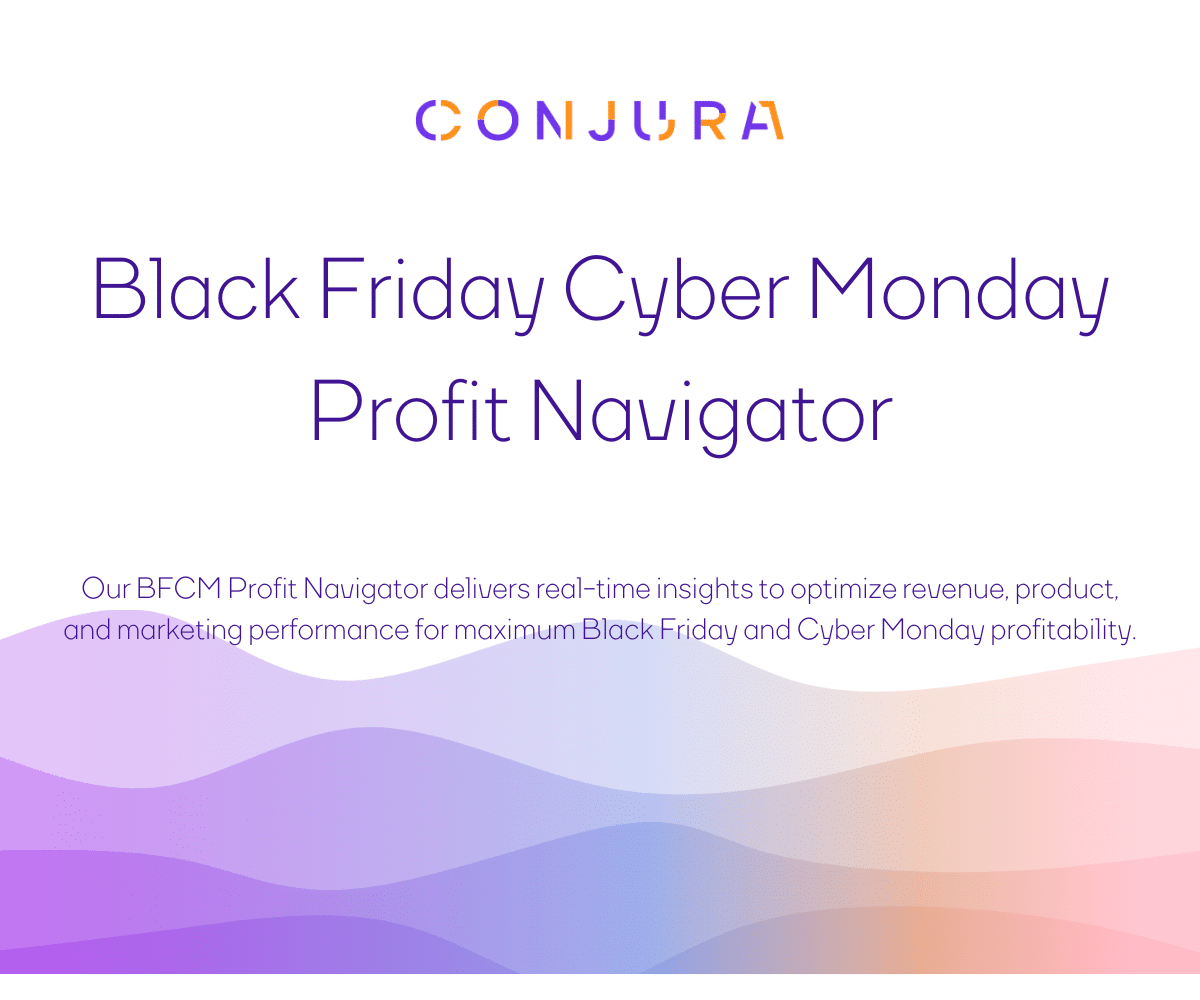Yeah, we know. It’s just Google Ads now, not Adwords, but these things stick. Whatever you want to call them, Search Ads are pretty much required in eCommerce these days and Google is the search engine of choice for your audience (ok, unless they’re in China or Russia).
Responsive ads are the default now when you go to create an ad. However, you have more control over all the elements if you switch to a text ad instead.
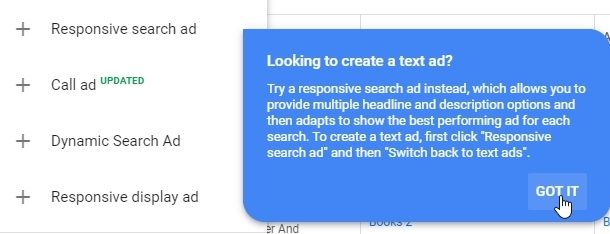
While Google is working to make everything simpler for advertisers, it’s still a good idea to familiarize yourself with different elements that go into an ad and try a few from scratch. In this quick overview, we’ll take you through what goes into a Google Ad and give you some tips and best practices to follow.
We’ll be coming out with a clear, step-by-step guide on launching a full Google Ads campaign, but here we’re just going to focus on pieces and parts that make up an ad.
Breakdown of a Google (Adwords) Ad

Now let’s get into the weeds with the specifics of each portion of the ad.
Call Extensions and Paths
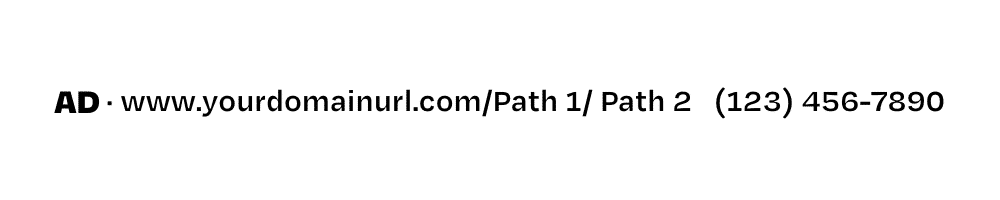
 )
)Next, you’ve got your display URL. And do take time to point customers to relevant landing pages. Say you’re advertising your summer swimsuit sale here, you shouldn’t just take people to your homepage. Make a dedicated landing page highlighting the swimsuits on sale. Keep in mind, you can’t change the URL, since this is where you’re pointing your customers (and it would be misleading if you were able to).
You can, however, edit your Paths. They are optional and limited to 15 characters each–so you need to be brief.
Some examples you could use for the summer swimsuit sale are:
- Swim_Bargains
- Summer_Sale
- Swimwear_20%Off
Headlines
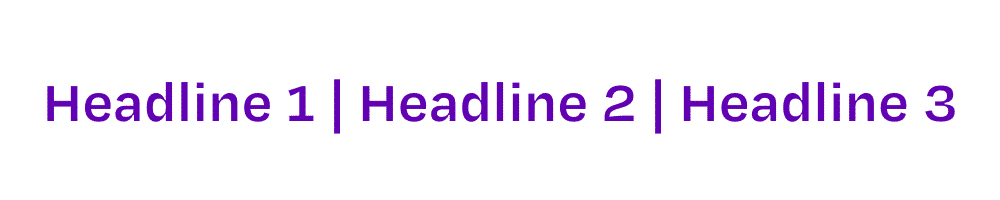
You get 3 headlines with 30 characters each. You definitely want to include the keyword you’re bidding on with this ad in the headline. Try putting it in the first headline if you can. Headline 2 can be a bit more descriptive, whereas Headline 3 should be a direct call to action (CTA) or a special offer.
As with most things digital marketing, you’ll want to A/B your headlines. Try multiple variants of the same ad with slightly different headlines to see what performs the best over time. As we mentioned earlier, you can run a Responsive Ad where you input 15 different headlines and let Google’s algorithm shuffle them around and decide which ones work best. Just keep in mind, this approach gives you less control over the order in which the elements appear.
Body of the Ad
Now we’re in the dense part of the ad and there are several really important bits. You’ve gotten someone’s attention with your headline and they’re clearly interested in your offering since they’ve searched for your keyword. Now you’ve got to seal the deal and get them to click on your ad.
Descriptions
You get 2 descriptions per ad at 90 characters each. You can get a bit wordier and more descriptive here. Don’t focus on super punchy or flashy sales language here (you’ll get to do all that later). Get at what the product is and what makes your offering unique (you’re more likely than not appearing just above or below a competitor).
In your second description, you might want to re-emphasize your CTA or offer to encourage them to click through.

Extensions
Everything after your descriptions is referred to as Extensions. These will not always show up, may show up in different orders, and can be made dynamic. Some of these you do manually, while some are automatically generated.
Callouts are limited to just 25 characters, so this is where your really punchy, to-the-point language will feature. The shorter your callouts, however, the more of them Google can show.
Call Extensions
This is your phone number extension that will show next to your URL. You have flexibility with setting this extension up, like limiting it to your regular business hours.
Location Extensions
These extensions make it easy to locate your business.
It’s also a good idea to use them along with call extensions if you have multiple locations. This way, a person trying to phone a store closer to them won’t just get your general number.
Callout Extensions
These are the extensions that will highlight the selling points in succinct, punchy copy. When writing callouts, don’t think in sentences, but rather in bullet points. And try to be specific–don’t say “quick delivery,” say “2-3 day delivery”
Lead Form Extensions
These extensions allow you to link to a form where you can capture customer information. Just make sure that you qualify and that your ads are set to run in countries that allow lead forms.
Structured Snippet Extensions
These are extensions that are used to highlight the features of your products. If you have multiple designers of swimsuits, to go back to our previous example, then you’d list those here.
Sitelink Extensions
Sitelinks are the most prominent extensions. They allow you to point potential customers to specific pages on your site. To continue with our swimwear example, we’d definitely want to include the Summer Sale page in the site links, along with probably other accessories that go along with swimwear, such as flip flops, towels, summer dresses.
Automated Extensions
Call extensions, site links, and structured snippets can all be automated. When it’s predicted to have a higher chance of success, Google will automatically create an extension to show below your ad. You can view which extensions were added to your ads with the “Automated extension report.” If you want to edit these or delete any, you can do so with the Automated extensions option (advanced).
Google Ads Tips
Your ads and extensions need to be approved by Google before they’ll let you run them. Here are some things to avoid to ensure your ads pass the inspection:
- Don’t use irregular cApITalizatiOn in your copy
- Avoid spammy or scammy languages in your headlines
- You can’t use emojis
- Don’t violate Google’s terms (especially be careful with any pharmaceutical or health products, content for children, alcohol, and sexual content)
Optily’s Google Guy, Randall Glick, also advises: Your ad is a crucial part of your marketing efforts. Your keywords target the right people. The right location and time are defined by when and where they are searching when they see your ad. Your message is the final piece of the marketing puzzle, so make an effort to focus your keywords into relevant Ad Groups and then create 2-3 text ads that directly relate to those keywords. DON’T simply use the same ad message for every ad group!
Launch your stellar Google Ads
Now that you’ve got the anatomy of a Google Ad down, you can have a crack at making your own. Of course, Google tries to help you with its Smart Ads, where it basically does all the heavy lifting for you, but with mixed results.
If you need any help with maintaining your Google Ads campaigns and ensuring they’re optimized for the best allocation of the budget at all times, Optily can help. Reach out for a quick consultation with one of our experts and we can set you up with a 2-week free trial.
Let our algorithm optimize your ad spend while you think up some awesome new headlines!