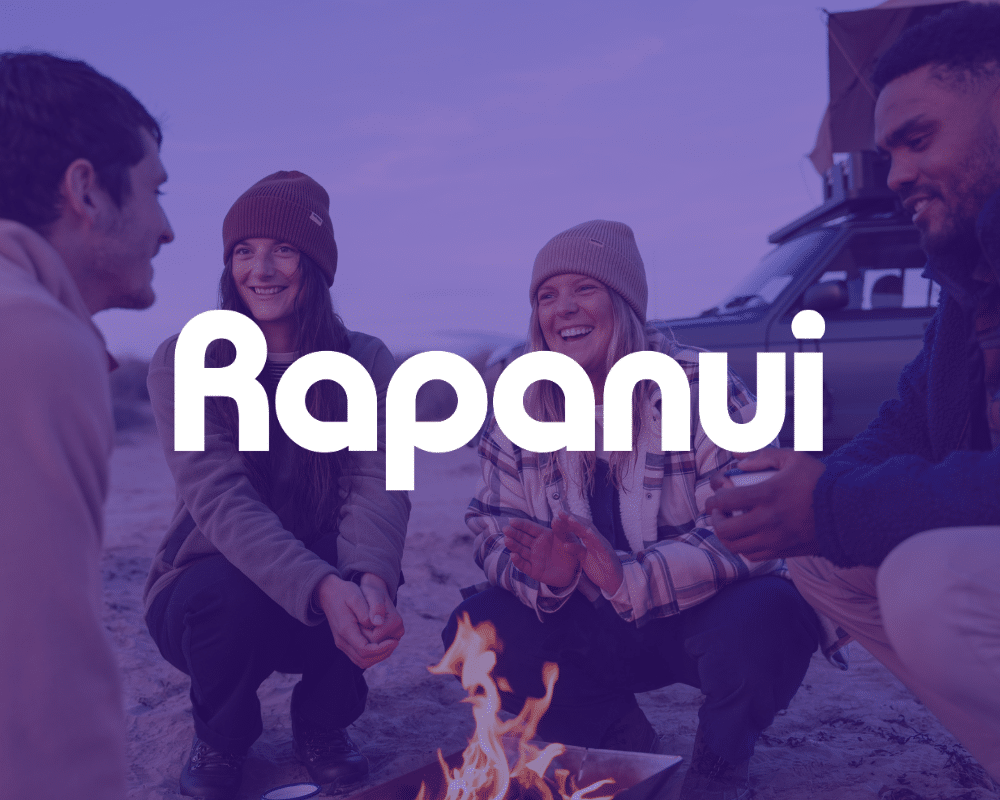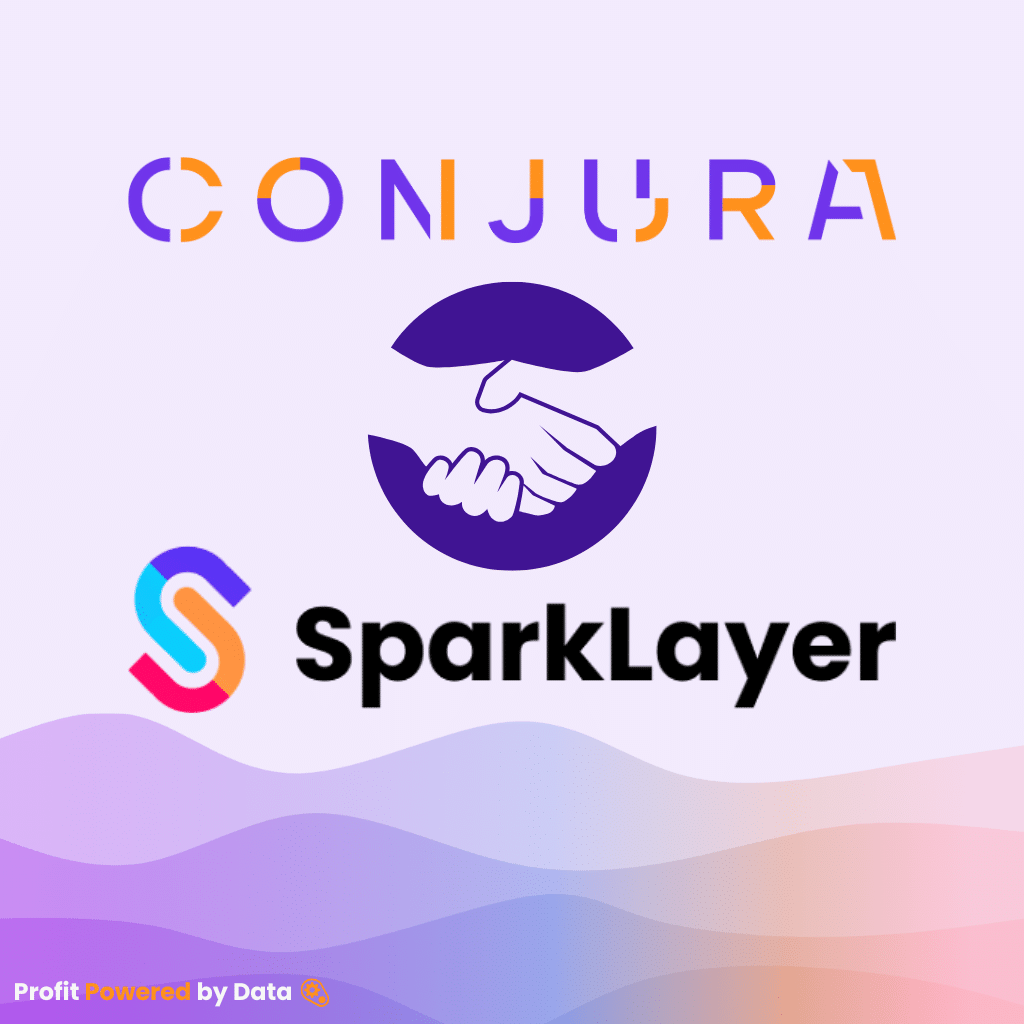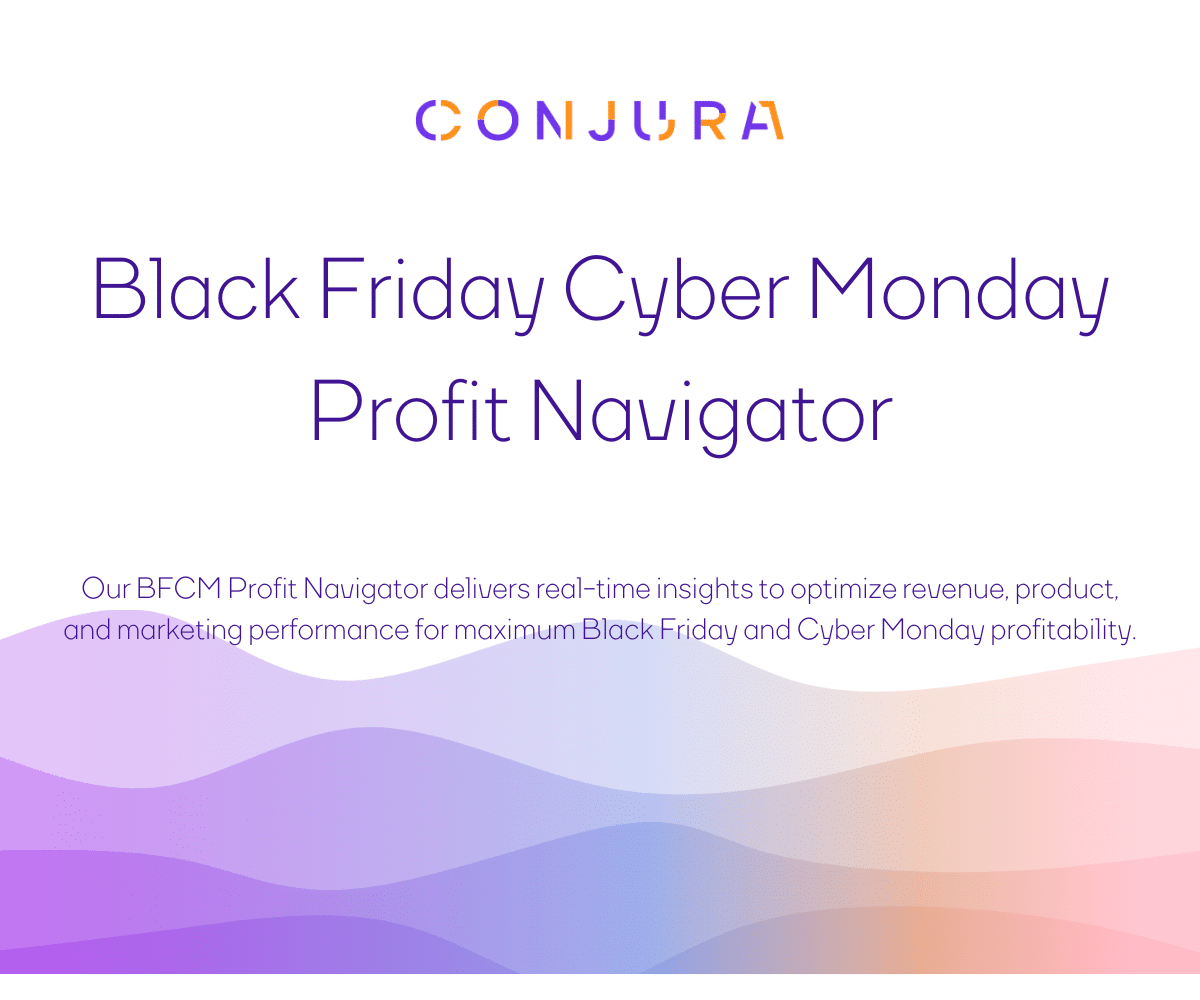Wondering how to use audience insights to find target audiences on Facebook? No matter if you’re a beginner or a professional, we’ve prepared an all-in-one Facebook audience insights tutorial that will answer your questions.
What are “Facebook Audience Insights”
The Facebook Audience Insights tool is a valuable, but often overlooked, source of helpful information about your brand’s current, or potential, Facebook audience. Want to know more about who your audience is and what they are interested in? This is the place.
The Facebook Audience Insights tool provides the following types of information on selected Facebook audiences:
- Demographics (age and gender, education levels, job titles and relationship statuses)
- Likes and preferences (interests and hobbies)
- Lifestyles (relationship status and location)
How Do I Access Facebook Audience Insights?
The first step in accessing this is by visiting the audience insights page at this address: https://www.facebook.com/ads/audience-insights
Once you open Facebook Audience Insights, you’ll be presented with the following choice of audience source, either:
- Everyone on Facebook or
- People Connected to your page
Important: There was a 3rd option, Facebook Audience Insights for a custom audience. This was a very powerful solution that allowed you to interrogate and analyze the composition of specific custom audiences to which you had access. However, in 2018, Facebook removed the ability to analyze custom audiences to protect user privacy.
Let’s start
Facebook audience targeting is very important. To begin the process, and illustrate the power of Facebook advertising insights, choose option 1 “Everyone on Facebook.” I can imagine that you are thinking, “Why would I be interested in understanding everyone on Facebook?” Exploring everyone on Facebook would, I’m sure, be an interesting exercise, but wouldn’t necessarily help you achieve your business objectives.
The purpose of this choice isn’t to enable you to get a generic, aggregate view of Facebook’s user base. Instead, it allows you to delve into the Facebook user base and narrow it down to identify possible audiences for your advertising. You can then explore their collective likes and interests. You can also save these filter choices as audiences to use in your advertising later.
Filtering by age and gender
So let’s jump in and start filtering down from “everyone.” In the screenshot below, you will see what the Facebook Ads Audience Insights interface looks like. For the purposes of this article, I have selected “everyone on Facebook.” Using the menu on the left-hand side I filtered by one variable: Location=United Kingdom. It’s important to remember that the filter includes the United States by default, so remember to remove it if you aren’t interested in targeting that market.
Recommendation: if you are targeting multiple geographies and regions, we recommend digging into each one separately, as demographics and interests can vary significantly across markets.
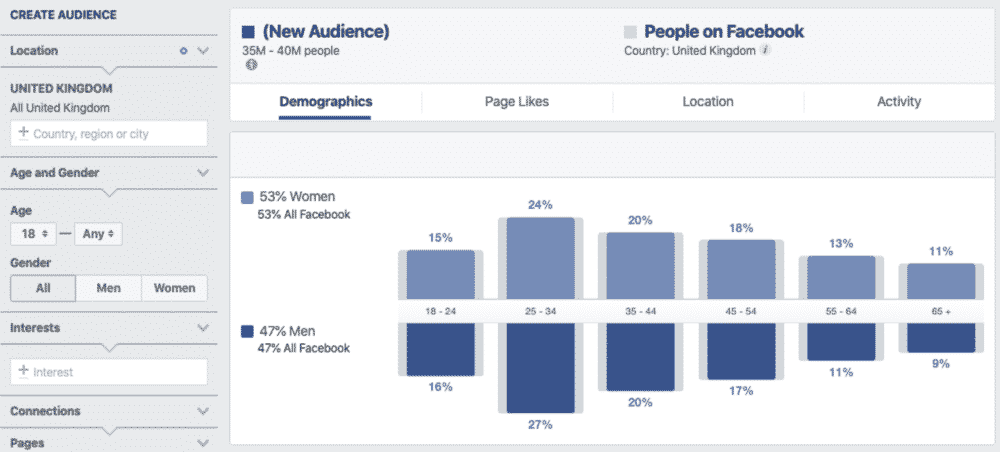
Gender is the other top-line filter available on the left-hand menu. If you are targeting females or males only, then select the gender you want to reach from the left-hand side and the audience will reduce. The results will more accurately represent that market, as a result.
Note: The blue bars represent our filtered audience and the grey bars charts represent the total Facebook audience, so you can compare both easily.
Filtering by interests
This is where the process gets “interesting”, and fun. For illustration purposes, let’s expand upon the example advertiser I mentioned above. The client sells a high-end sparkling wine-based alcoholic drink, which is low in calories. It’s a “luxury” product and relatively expensive. It is aimed at social drinkers who will consume it occasionally.
Using interests, leaving the age parameters 21+ and all genders (in the UK), in the left menu, I targeted the following;
- Fitness and Wellness > Physical Exercise
- Food > Drink > Alcoholic drink > wine
- Family and Relationships > Marriage (less likely to be socializing very frequently in my personal experience!)
- Business and Industry > Management (as it’s a premium product)
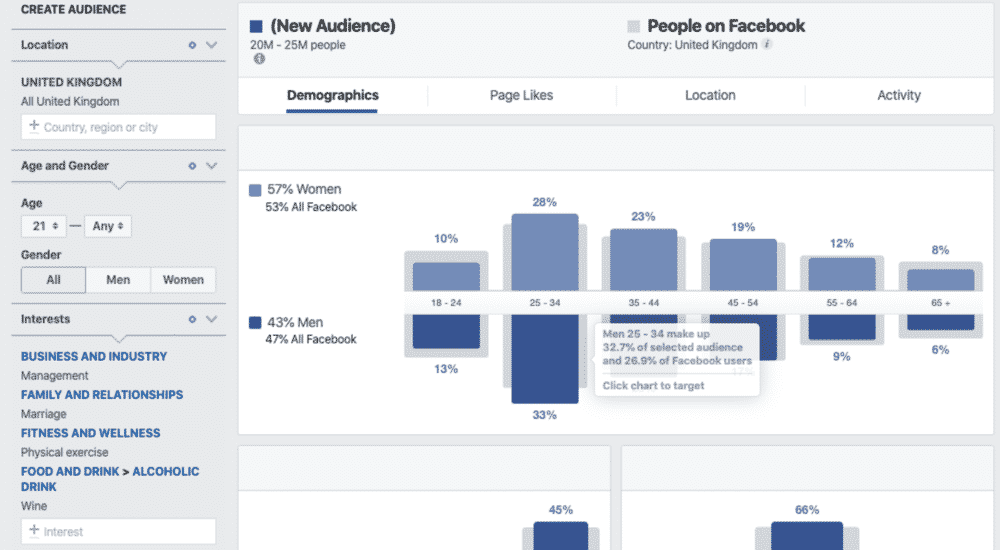
Advanced filters
Clicking “Advanced” at the bottom of the sidebar will expose a wealth of more obscure, but equally valuable, targeting options. Bear in mind though, that some of these are geographically dependent, and as a result, may not be available in your target geography.
For purposes of illustration, I’ve used the following advanced filters to refine the audience further:
- Relationship Status > Married>Newlywed (1 year)
- Education > University
- Parents > Child 0-12 months
My thinking here is that this audience (recently married with a small child) will be socializing very infrequently and a lower alcohol, premium product could be seen as a “safer” treat.
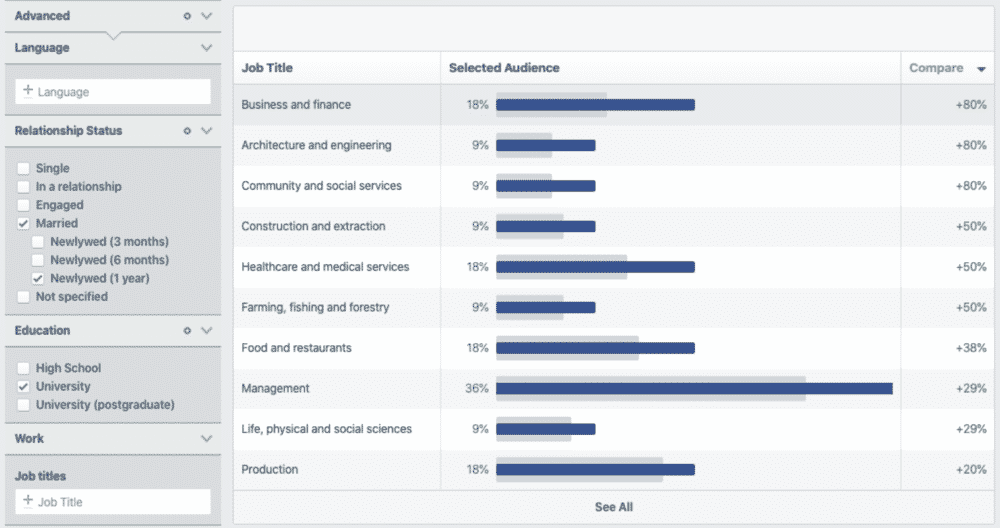
Interpreting the audience
1. Pages liked
The place I always start is in an effort to understand my filtered audience is Page Likes. These are the most liked pages among this cohort of Facebook users.
What’s interesting here is that alcohol and socializing comes relatively low, and infrequently, in the total pages liked (Sourz at number 16 and Disaronno and Smirnoff at joint 24 spot). Perhaps unsurprisingly, the list is dominated by the themes of Baby, Wedding, Health, and wellness.
What does this mean for our imaginary client? In terms of resonance, this audience seems to have lots to celebrate: new children and weddings. Could the brand be positioned to enable the user to celebrate in a way that doesn’t undermine health and well-being?
In any event, we recommend that you note the pages highlighted and save them somewhere for inclusion in targeting afterwards, but remember that you may not be able to use all of them all in your future campaigns.
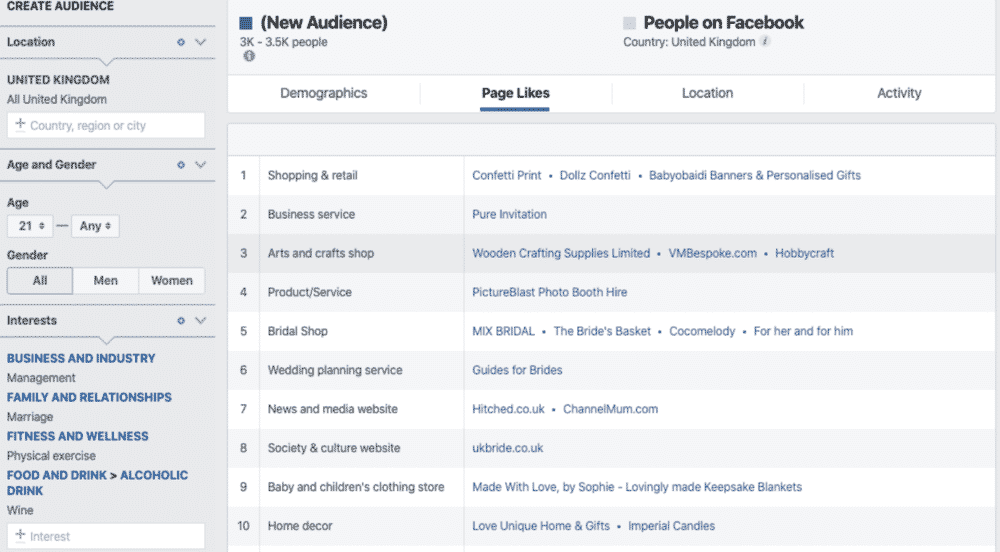
2. Activity
It’s interesting to note that this audience is almost 50% more likely to access Facebook on an Apple iPhone/iPod than their peers and almost never on a desktop/computer. Why does this matter? You can target (or exclude) certain devices and operating systems in your ad campaign.
This audience is highly engaged on Facebook, and is twice as likely to like a post or click on an ad. This means that they can be very influential champions of our imaginary brand.
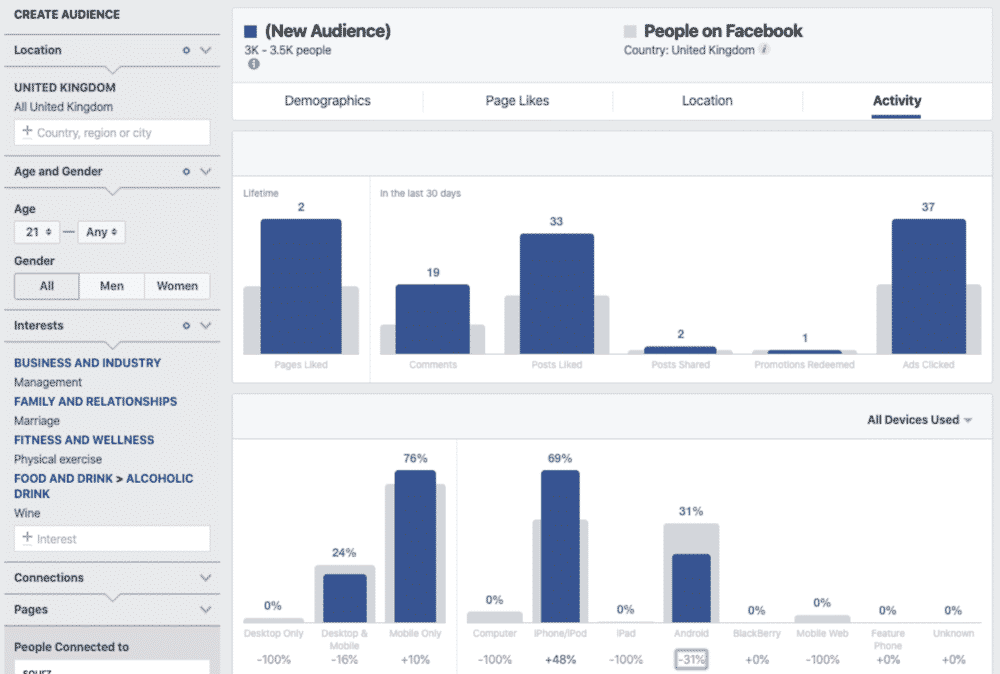
3. Demographics
What does it mean for our imaginary advertiser? If they have gender-specific messaging, then they should consider dividing their budget into two segments (2 ad sets in 1 campaign or 2 campaigns). The budget would be split in proportion to the audience size – e.g. male campaign with 30% of the budget and a female campaign with 70% of the budget. Given the age distribution, they should also consider narrowing the age range to 25-40.
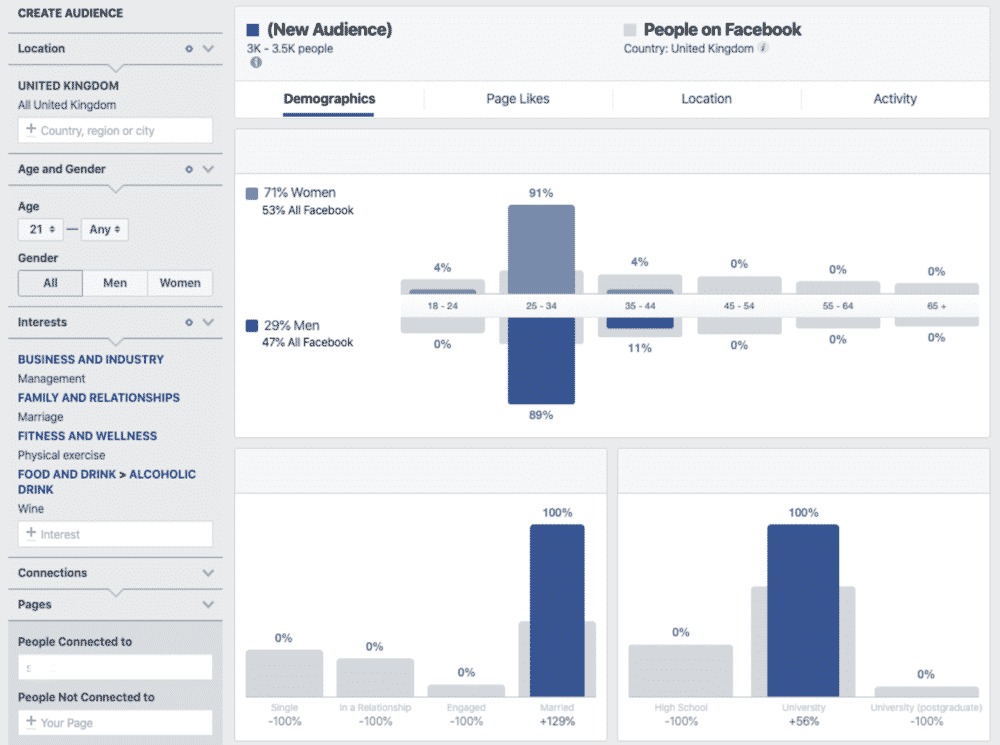
What next after Facebook Audience Insights?
Got more than 1,000 people in this audience? If so, you create an ad campaign right from here, just click the green button marked as “Create Ad.” This link will take you into Facebook Ad Manager and will complete all of the targeting fields you used in Audience Insights on Facebook.
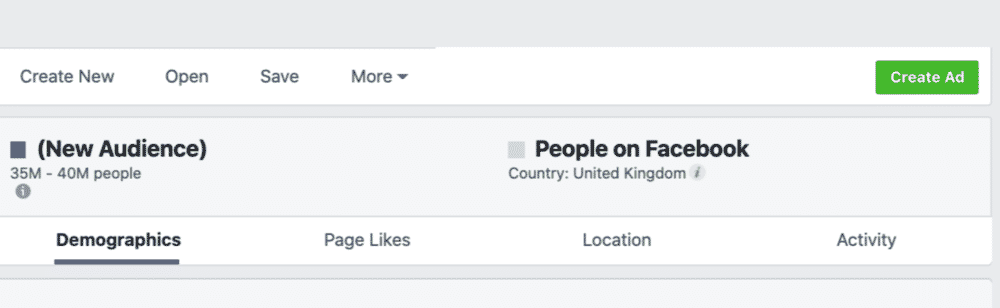
That’s it. My examples were very simple, but I hope that they demonstrate that there are some great opportunities to discover untapped audiences on Facebook.
If you’ve any questions on the above, don’t hesitate to get in touch.
About Optily
Optily is the only single-click ad spend optimizer for eCommerce. Our plug-and-play online platform quickly links all of your Google and Facebook ads together and helps you easily determine which campaigns are working. With just one click, you can apply our optimization recommendations–like moving budget from a lower performing Google ad to a better performing one on Instagram.
Optily saves you time and money by instantly optimizing your ad spend.