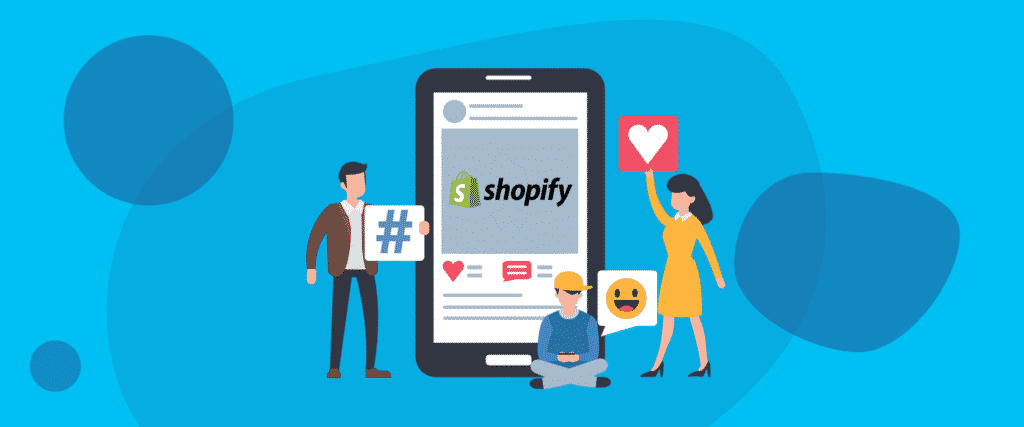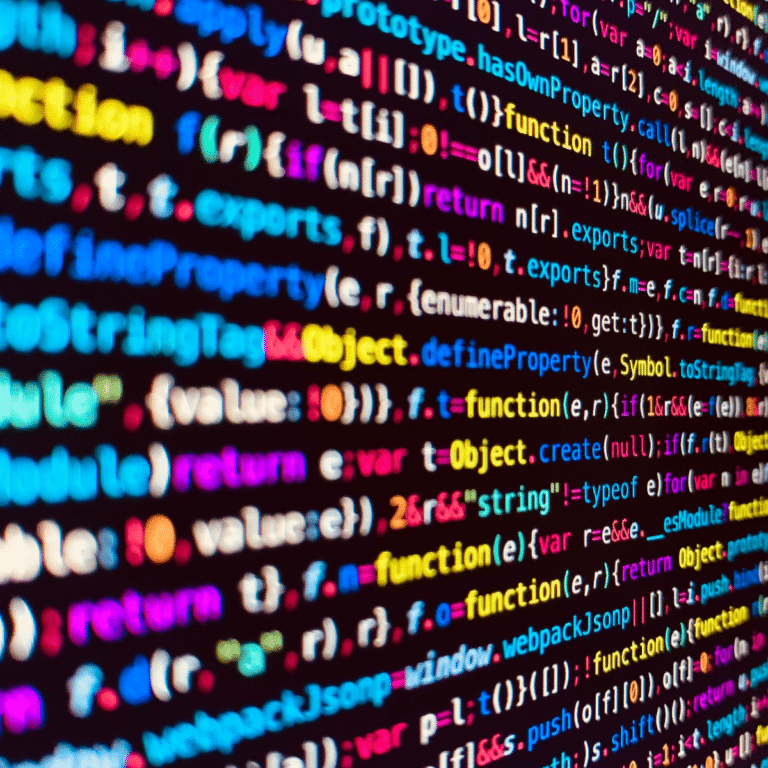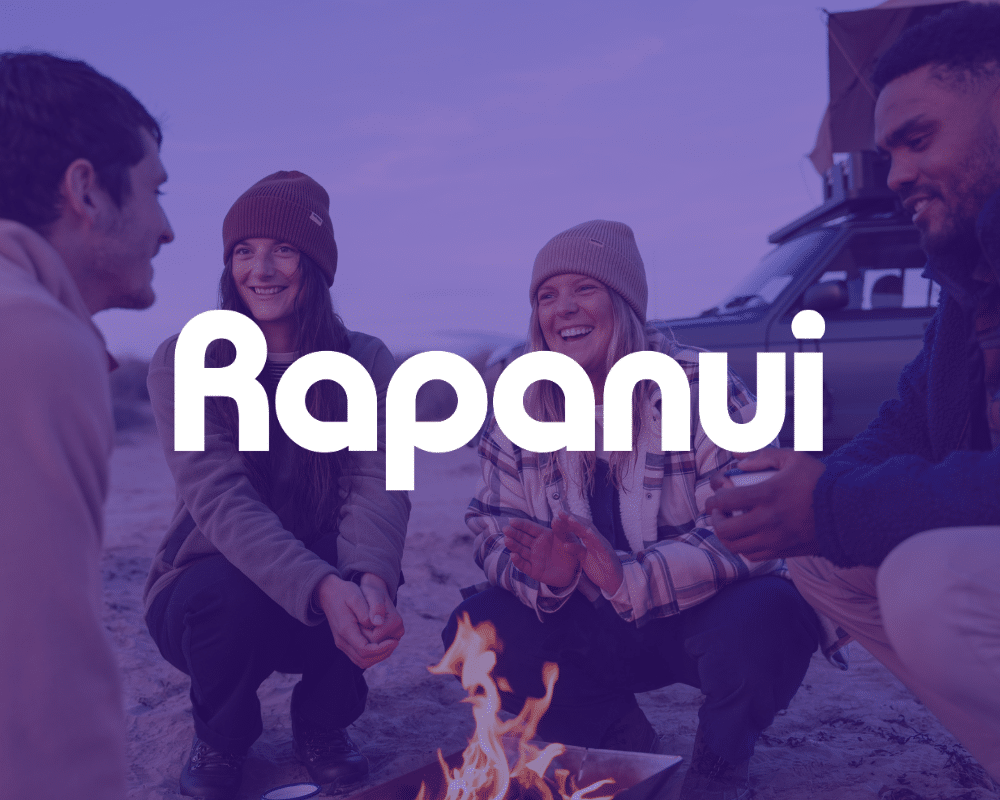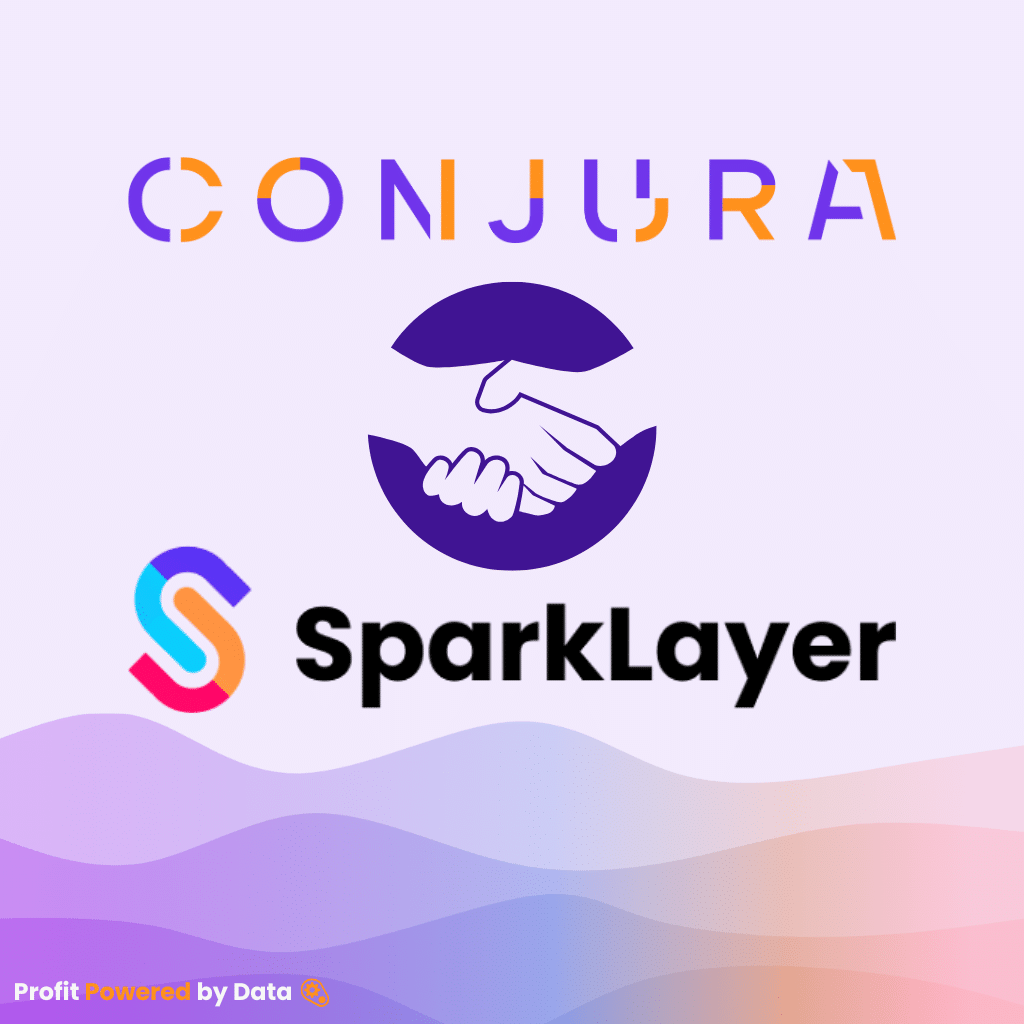Advertising your Shopify store on social media is a must-do when it comes to growing your eCommerce business.
Social media advertising allows you to create a connection with your customers to grow trust and brand recognition. Through this channel, you are able to establish contact with your target audience directly, on a personal level.
In this guide, we will walk through how to successfully market your eCommerce store through Shopify’s social media integration.
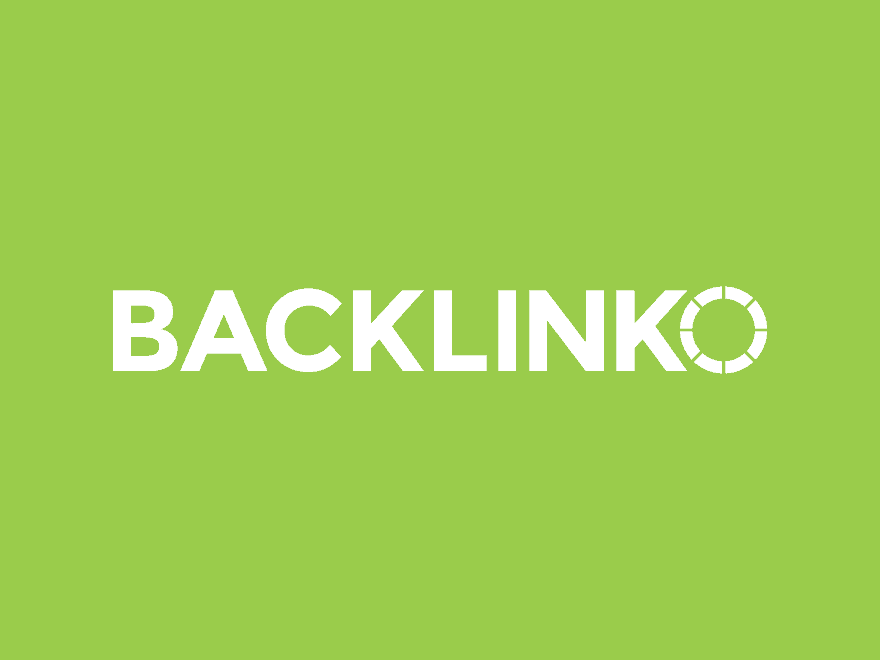
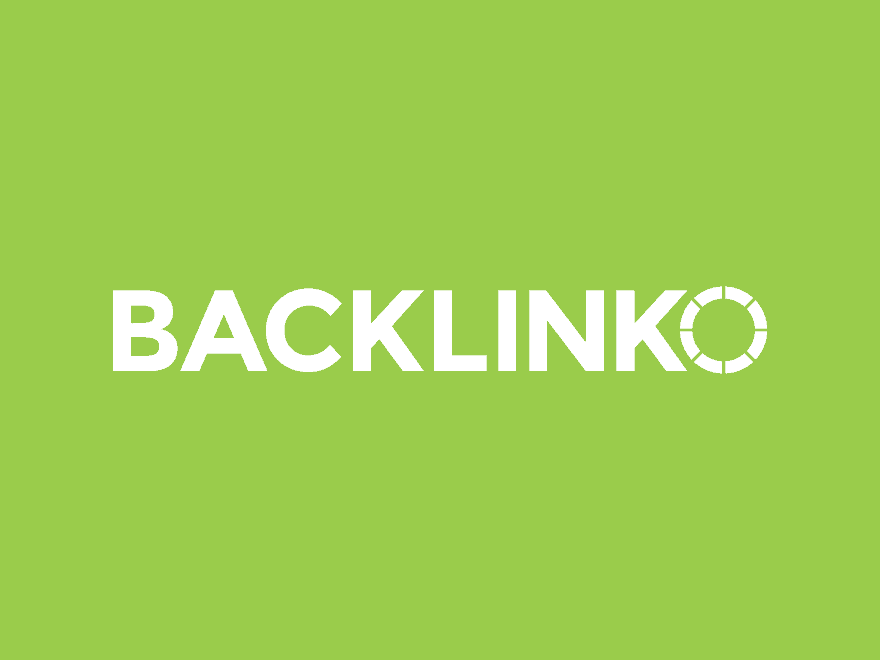
Join the Optily newsletter!
Stay up-to-date on platform changes, digital marketing tactics, and industry news. We promise we won’t spam!
How to Manage your Social Media Ads with Shopify
Shopify makes it simple to manage all of your social media through one intuitive dashboard.
As we explained in our blog, Shopify vs. WooCommerce: Which is better for eCommerce? Shopify allows you to customize your own dashboard to suit your style. Below is an example of a dashboard customized to examine some key metrics for Shopify social media advertising.
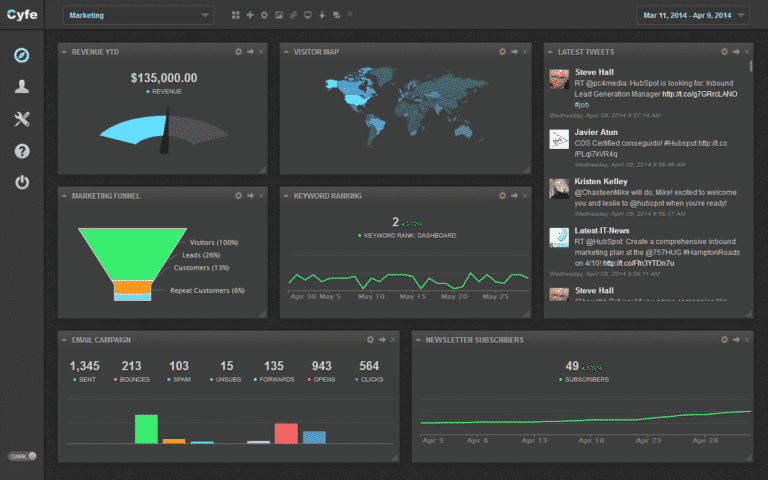
In this guide, we will walk through the main steps necessary to have an incredible Shopify social media advertising strategy.
This includes:
- Account Setup
- Linking Your Social Media Accounts
- Shopify Advertising Tools
#1 - Shopify Account Setup
Starting your Shopify journey is easy. Head over to Shopify, to get your account set up and join over a million of the world’s most successful brands to sell, ship, and process payments.
Shopify offers a free trial so that you can experience all of the features it has to offer. Once you’ve chosen your pricing plan, you can start organizing your store.
We suggest you start by:
- Adding your products to your store
- Organizing your products by category
- Adding an “About us” and “Contact us” information page
- Detailing shipping costs
- Optimizing your store for SEO
You can find out more about each of these steps on Shopify’s official store setup guide.


#2 - Linking Your Social Media Accounts with Shopify
Shopify easily integrates with many popular social media platforms. This allows you as a business to sell products or services to your customers directly through these social networks.
According to a survey published by Marketing Dive, 1/3 of all Instagram users have bought directly from an Instagram ad!
Here is a quick guide on how to link the most popular social media sites with your Shopify store:
- Install the “Taggbox Commerce” app to your Shopify account
- Go to “Add Social Feeds,” click edit and choose Instagram
- A popup will display to select the feed type
- Connect with your Instagram business account by clicking continue
- Go to Facebook Ads Manager
- Choose the “Pixels” tab under “Measure & Report”
- Copy the Pixel ID number and paste it on the Facebook Pixel tab on your Shopify store account (the Pixel tab is found within your Shopify store, selecting “Online Store” and choosing preferences)
- Within Twitter, go to “Settings”
- Click on widgets, create a widget, and copy the code provided
- Now log into your Shopify Account
- Click on “Themes” in the left panel and select one
- Paste your code from Twitter into the footer
#3 - Shopify Social Media Advertising Tools
The Shopify environment offers many incredible tools to help your social media advertising campaigns.
Social media marketing isn’t easy and it’s ever-changing. That’s why using some of these powerful Shopify Social Media management tools can help save you time and create a more effective marketing campaign.
Messenger for Shopify
Adding Facebook’s Messenger channel to your Shopify store allows your customers the option to receive shopping updates through their Messenger accounts. You’ll be able to send shipping updates, order confirmations, and personal notes directly to your customers through Messenger.
This tool allows you to create another avenue of communication between you and your customers, making communication easier and quicker.
Buffer
To help amplify your content marketing efforts, you need to be constantly posting content across social media sites. However, as all marketers know, this is a tedious and time-consuming process.
Buffer allows you to schedule out Facebook, Instagram, Twitter, and LinkedIn posts in advance. This allows you more time to focus on managing your Shopify Store.
Optily
The easiest and smartest way to optimize and improve your ad spend is by integrating Shopify with Optily.
Optily’s intelligent and innovative technology connects all your online ad accounts and, with just a single click, helps you make the most of your advertising budget.
This is an all-encompassing tool, managing your ads across both social networks and search engines. You can try to software for free with a 14-day free trial.
Conclusion
That’s it! Pretty simple right?
It really is that easy to start your Shopify social media journey. There are many other Shopify environment tools that you can integrate into your store for further optimization too.
A solid social media marketing strategy is essential for the success of any eCommerce business. LinkedIn once reported that 50% of all buyers check a business’s social media before confirming a purchase! With almost 4 billion social media users, you can’t afford to be missing out on this audience.
If you want to continue to grow your social media presence and are looking for the most effective ways to do so, head over to our blog to learn much more!
Thanks for reading!