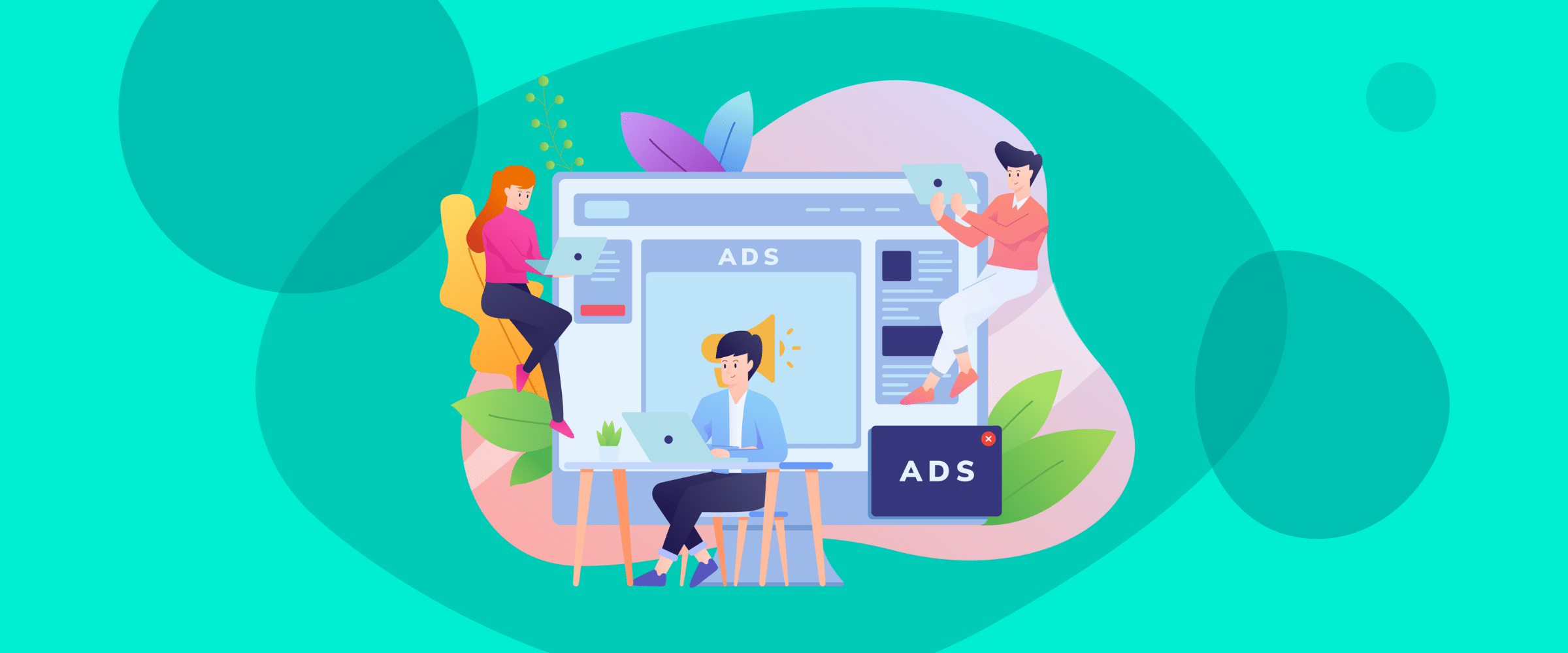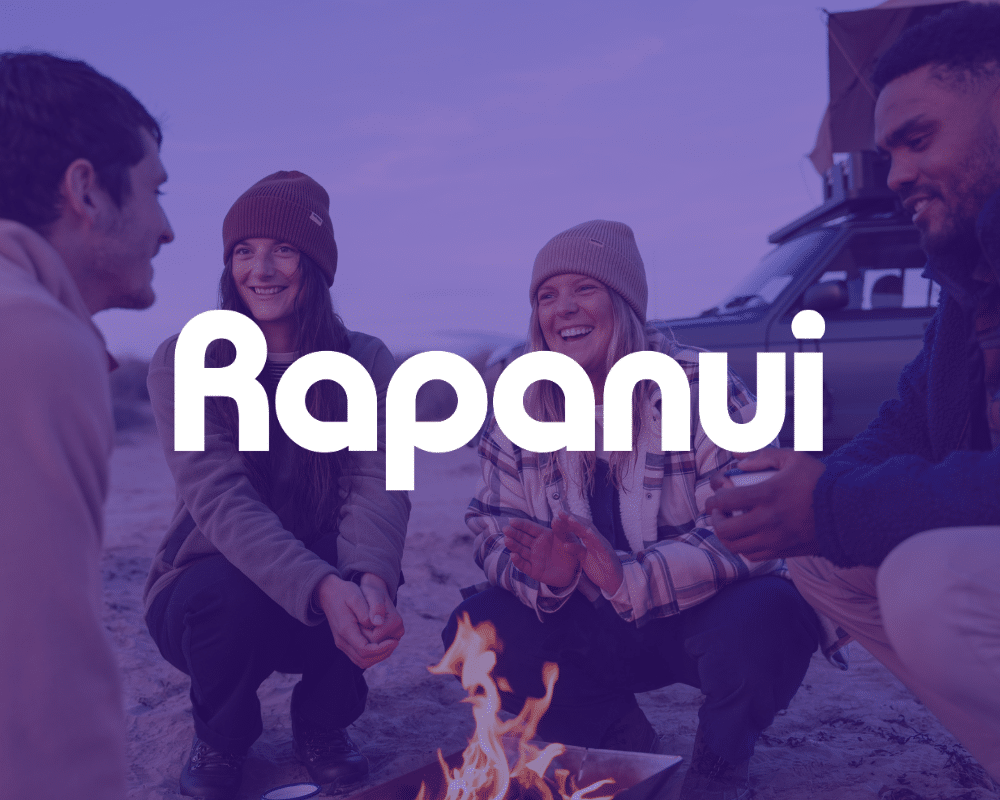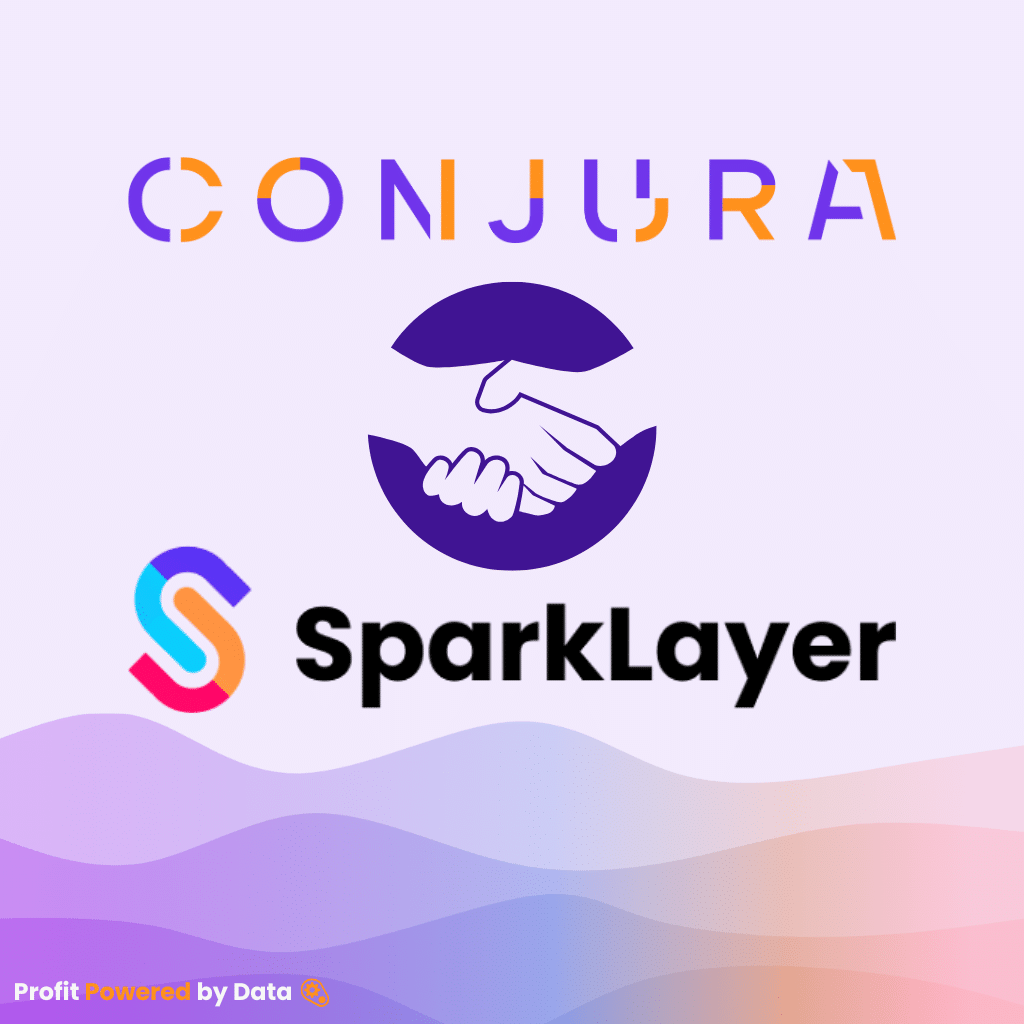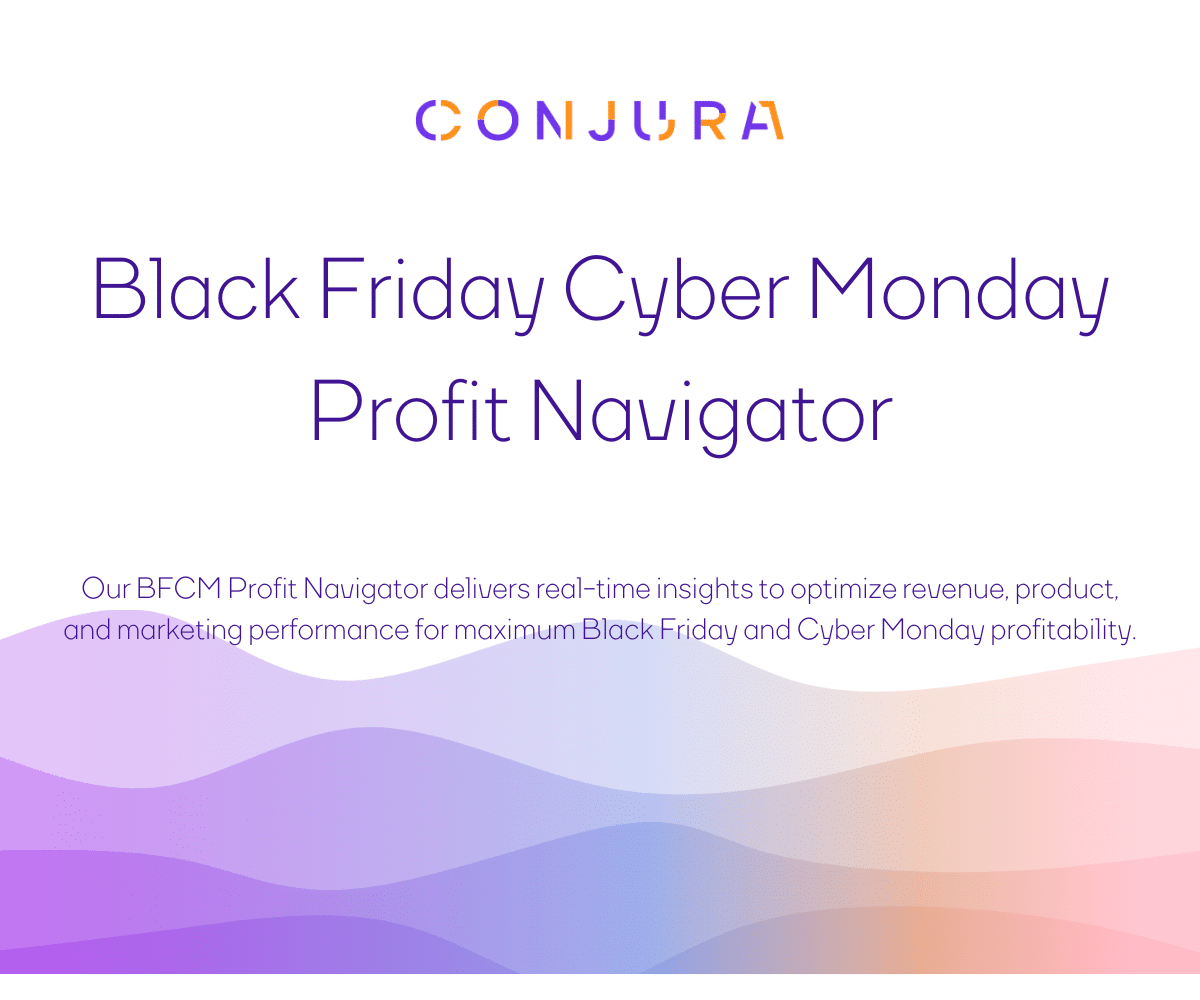Shopify Audiences and Google Ads
Earlier this year, we did a deep dive into What Are Shopify Audiences, and now, in December of 2022, Shopify Audiences are back in the spotlight!
Shopify recently announced a whole new suite of exciting features, and the one that caught our eye was Shopify Audience’s availability with Google Ads. This means that Shopify Audiences lets you connect your Google Ads account to the Shopify ecosystem. This will make a multi-platform marketing strategy more accessible for businesses.
All of this was done to increase the flexibility and effectiveness of Shopify audiences. Let’s find out how you can utilize the new Shopify Audiences and Google Ads integration for your business!

Join the Optily newsletter!
Stay up-to-date on platform changes, digital marketing tactics, and industry news. We promise we won’t spam!
What changes are happening in Shopify Ads?
Shopify Audiences and Google Ads
As of a recent update, Shopify Audiences now integrates with your Google business account to enhance your advertising capabilities.
The benefit of this new service is that you can now generate multiple, objective-based audiences using specific customer data from your Shopify store and then export them to Google Ads. The hope is that this will help you to reach customers across the entire marketing funnel, no matter what your objective is.
This new integration will allow you to reach more new customers and re-engage old customers, a concept that we looked at in depth in our Reengaging Your Existing Shopify Customers blog.

Storewide Shopify Audiences
Storewide Shopify audiences allow you to create audiences at the store level. These audiences are designed to find customers across all of your store’s product categories.
Simplifying the audience creation process like this allows marketers to manage campaigns across a range of marketing objectives. This process also allows us to create auto-generated and auto-refresh audiences, which we will talk about next.
An example given by Shopify for context is:
If you are a merchant that sells apparel, earlier you would have had to create an audience for a specific shirt. You would then have to create another for a specific dress, and so on. This led to overlap between audiences created for multiple products.
With new Storewide Audiences, you can tailor your campaign objectives, ranging from high-reach to high-intent. If you want to reach more customers, high-reach is the best option for you. If you want to help drive conversions from a more specific audience, high-intent is the best option for you.
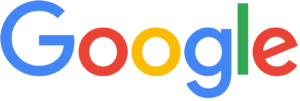
Auto-generated & Auto-refreshed Audiences
As previously mentioned, Shopify Audiences now automatically generates multiple audiences.
Every time you log into your Shopify, there will be two Google audiences and three Meta audiences which are automatically created and ready to use if you wish.
Each audience is also auto-refreshed by Shopify to ensure that your audience lists are constantly up-to-date and aligned with your campaign objectives. This is in contrast to the old system where Shopify would prompt the user to manually refresh audiences every seven days.
Connecting your Shopify & Google Accounts
You can integrate your Shopify account with Google Ads for free with a few easy steps. The integration is native to Shopify and will allow you to enhance your eCommerce functionality on the site.
Before the integration, you’ll need a few quick things checked off: a valid Google sign-in, a Google-provided Javascript code box, and an active Shopify account.
➡️Add Google Channel app to your Shopify account
You can use Shopify’s Google Channel app to integrate Google Ads tracking automatically. Follow the instructions below to add the app from Shopify’s app store and set up conversion tracking.
- Sign in to your Shopify account.
- Click Apps, on the left side of the screen.
- On the “Apps” page, click Customize your store.
- Search for “Google channel” in the search bar.
- Click Add app.
➡️ Verify your email and Google account details
Once you’ve added the Google Channel app you’ll just have to verify that the correct email and account details appear on Shopify using the following steps.
- Navigate to the “Google Sales channel” page.
- Confirm that the email address used to create your Google Ads account is correct.
You’ll now be able to utilize the new Shopify Audiences and Google Ads integration for your business.
Conclusion
There are big changes happening in the Shopify ecosystem from the removal of Similar Audiences to the introduction of the new Google Ads integration.
Make sure your eCommerce business stays up to date with all Shopify changes by continuing to read our Optily blog!
You don’t even have to leave Shopify to get the benefits of Optily. Optily is a revolution in digital ad spend management. We can supercharge your eCommerce advertising across the online advertising world. You can learn what we can do for your business by downloading our app today!
Thanks for reading!